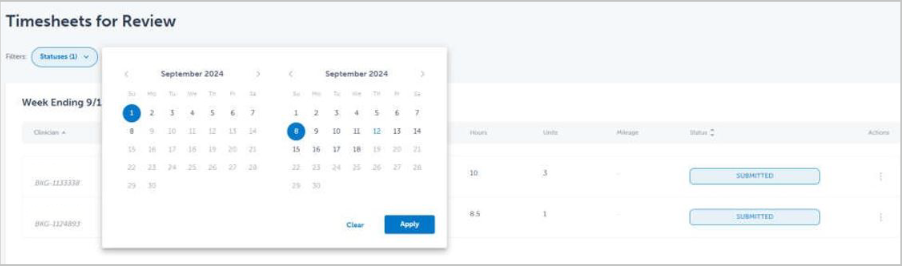Frequently asked questions for our new timesheet procedure
Please use these as a guide to help you navigate the new process of our online timesheets.
Timesheet Approval deadline is Wednesday at 2pm EST to ensure clinicians receive timely pay.
An email will be sent from LT_OnlineServices@locumtenens.com with a link to the timesheet portal. The email will include all timesheets pending approvals. Please note emails for approvals are sent on Mondays at 12:15pm, Tuesdays and Wednesdays at 7am (EST).

Select the link “LocumTenens.com Timesheet Portal” in the email to review all timesheets. Please note the link will expire in 96 hours. Please reach out to your LT contact or reply to the email to receive a new link if needed.
To act on a timesheet, click the 3-dot on the right side of each timesheet. Actions include: "Approve", "Reject", and "View"
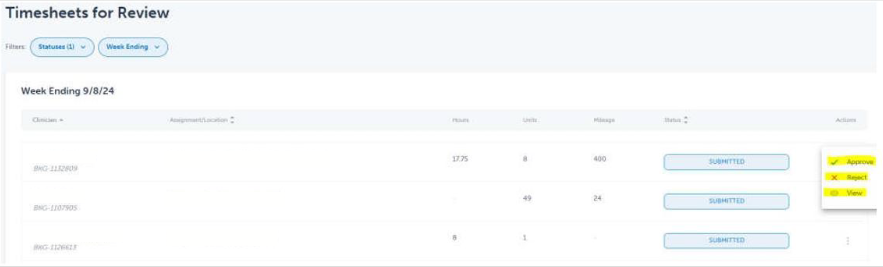
1. Click "View" to see all timesheet details.

2. Click “Approve” or “Reject” in the bottom right of the details page or from the 3-dot actions.
Approved timesheets will change to Approved status.
If rejecting the timesheet, a pop-up window will appear to add your rejection reason. Enter the reason for rejection and click “Reject Timesheet”. Clinicians and LT will be notified.

Step 1: To filter by different statuses, click on the status button in the top left corner. Status options include: “Approved”, “Rejected”, and "Submitted"
- Approved: Timesheets with prior approval
- Rejected: Timesheets in rejected status
- Submitted: Timesheets pending approval
Once you select an option, click apply to view the timesheets.

Step 2: To filter timesheets by different weeks, click on week ending date next to status. For the calendar on the left, choose a start date. For the calendar on the right, choose an end date. Click apply to view the timesheets.
Example: Selecting 9/1 as the start date and 9/8 as the end date, the timesheets for week ending 9/8 will populate for review